The WireGuard macOS app is unavailable for older operating systems. Please update your operating system if you can. If you are on a macOS High Sierra (10.13) or earlier, then you can still use WireGuard via their userspace drivers via the process detailed below.
Install WireGuard
Install the wireguard-go userspace driver:
brew install wireguard-tools
Locate the Config File
A WireGuard configuration file is generated, wireguard/<username>.conf, and a QR code, wireguard/<username>.png, for each user defined in config.cfg. Find the configuration file and copy it to your device if you don’t already have it.
Note that each client you use to connect to VPN must have a unique WireGuard config.
Configure WireGuard
You’ll need to copy the appropriate WireGuard configuration file into a location where the userspace driver can find it. After it is in the right place, start the VPN, and verify connectivity.
# Copy the config file to the WireGuard configuration directory on your macOS device
mkdir /usr/local/etc/wireguard/
cp <username>.conf /usr/local/etc/wireguard/wg0.conf
# Start the WireGuard VPN
sudo wg-quick up wg0
# Verify the connection to the VPN
wg
# See that your client is using the IP address of your VPN:
curl ipv4.icanhazip.com