Using Ubuntu as a Client with WireGuard
Install WireGuard
To connect to your VPN using WireGuard from Ubuntu, make sure your system is up-to-date then install WireGuard:
# Update your system:
sudo apt update && sudo apt upgrade
# If the file /var/run/reboot-required exists then reboot:
[ -e /var/run/reboot-required ] && sudo reboot
# Install WireGuard:
sudo apt install wireguard openresolvFor installation on other Linux distributions, see the Installation page on the WireGuard site.
Locate the Config File
The generated config files are sent to your email and named configs/<ip_address>/wireguard/<username>.conf. Each WireGuard client you connect to your VPN must use a different config file. Choose one of these files and copy it to your Linux client.
Configure WireGuard
Finally, install the config file on your client as /etc/wireguard/wg0.conf and start WireGuard:
# Install the config file to the WireGuard configuration directory on your
# Linux client:
sudo install -o root -g root -m 600 <username>.conf /etc/wireguard/wg0.conf
# Start the WireGuard VPN:
sudo systemctl start wg-quick@wg0
# Check that it started properly:
sudo systemctl status wg-quick@wg0
# Verify the connection to the VPN:
sudo wg
# See that your client is using the IP address of your AlgoVPN:
curl ipv4.icanhazip.com
# Optionally configure the connection to come up at boot time:
sudo systemctl enable wg-quick@wg0
If your Linux distribution does not use systemd you can bring up WireGuard with sudo wg-quick up wg0.
Using a DNS Search Domain
As of the v1.0.20200510 release of wireguard-tools WireGuard supports setting a DNS search domain. In your wg0.conf file a non-numeric entry on the DNS line will be used as a search domain. For example this:
DNS = 172.27.153.31, fd00::b:991f, mydomain.com
will cause your /etc/resolv.conf to contain:
search mydomain.com
nameserver 172.27.153.31
nameserver fd00::b:991f